11 email productivity hacks to accomplish more in a day

What is one email productivity hack that allows you to maximize your productivity and get more done in a day?
To help you maximize your daily productivity, we asked CEOs and founders for their best email productivity hacks. From using chat tools for internal communication to automating emails with Zapier, there are several email hacks that may help you accomplish more in a day.
Email productivity hacks for your business
It can be tempting to reach for your phone each time a new email notification chimes. Resist the temptation and check out these 11 tips from CEOs on how to better handle incoming emails and optimize your workday.
1. Use chat tools for internal communication.
2. Turn off notifications.
3. Categorize emails.
4. Combine Trello and Dropbox with Outlook.
5. Creating templates to save time.
6. Maintain a clean inbox with Outlook’s snooze feature.
7. Control email flow with email analytics.
8. Answer emails on mobile phone.
9. Avoid starting your day with emails.
10. Create time blocks for checking emails.
11. Automate emails with Zapier.
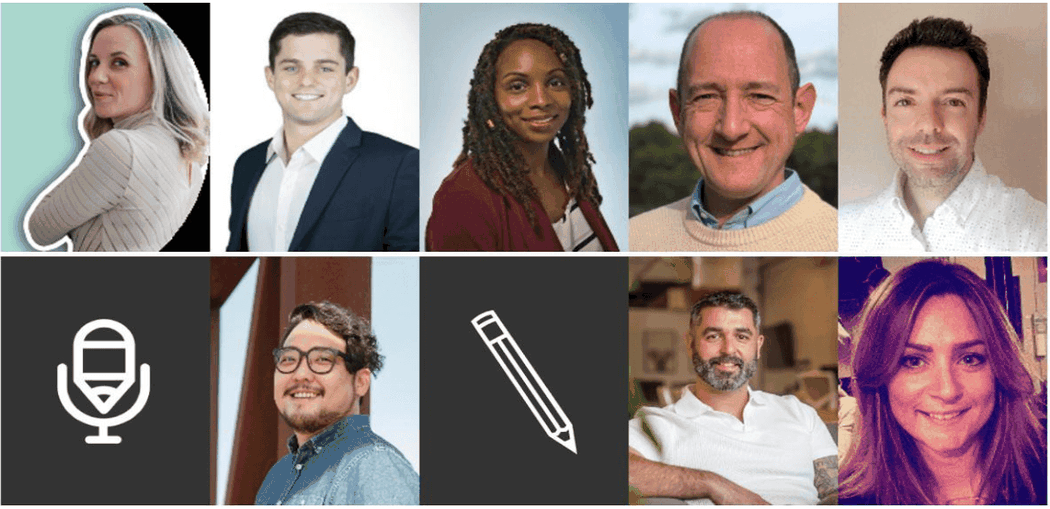
1. Use chat tools for internal communication
One of my favorite email productivity hacks to get more done throughout the day is to use a chat tool for internal communication and cut out emails. Emailing your coworkers or the team members you’re leading can take up too much time. I don’t have enough of it already, and curating an official email wastes too much.
As such, I use a chat tool for all internal communication. This helps me save time and doesn’t distract me too much from work either. Implementing internal communication software has not only helped raise my productivity, but of all the workers I communicate with.
Ryan Stewart, Webris
2. Turn off notifications
When working on a task or project, turning off email notifications can help you stay focused and finish one thing before moving on to another task. Email notifications may pop up on your phone or an icon at the bottom of your taskbar.
Eliminating email notifications can reduce the urge to take a peek at any incoming emails that would distract you from what you’re currently working on. When you devote your full attention to one thing at a time, the outcome leads to a better result. It can also help you maintain your mental focus and reduce the need to stress about yet another project or item on your to-do list.
Annette Harris, Harris Financial Coaching
3. Categorize emails
If you receive emails from clients or co-workers or through a form on your website, ensure that you have folders set up and rules in place to feed these emails automatically into those respective folders, bypassing the inbox.
What this does is it allows you to open your email without getting distracted by all of the different demands on your time and prioritize who you’re going to respond to.
As an example, I always prioritize my ‘Leads’ folder, which is where emails from my contact form are funneled to, and my ‘Clients’ folder because they’re the most pressing.
Sarah Moore, Eleven Lights Media
4. Combine Trello and Dropbox with Outlook
I use Trello and Dropbox with Outlook. They make a deadly combo! Trello facilitates easy resource allocation and collaboration when integrated with the Outlook calendar. Trello boards ensure there is no overlap of resources.
Dropbox is easily the best Outlook Add-In. Document sync across different devices is a lifesaver as data scatter is avoided altogether. Collaboration with clients on shared documents is now possible at a click. Dropbox also ensures files remain secure and even deleted versions can be accessed at any point in time.
Ilija Sekulov, Mailbutler
5. Creating templates to save time
One email productivity hack that allows you to maximize your productivity and get more done in a day is to use email templates, also sometimes referred to as canned responses. By creating and saving email templates ahead of time, you can quickly insert them into future emails. This can be a huge time saver when you find yourself sending similar emails on a regular basis.
An easy way to determine what templates to create is to review the previous emails you have sent, which allows you to identify patterns and common responses that you can then incorporate.
A key thing to keep in mind creating these canned responses is to make sure you personalize each one so that it doesn’t sound like a copy-and-paste job. A little effort here will go a long way in making sure your recipients know that you care about them and are taking the time to write a personal message.
Jonathan Baillie Strong, Spotlight Podcasting
6. Maintain a clean inbox with Outlook’s snooze feature
I work on an ‘inbox zero’ principle: I want to have no emails in my inbox. They are either deleted, replied to or filed away. But the latest version of Microsoft Outlook has a ‘snooze’ feature that hides a message for an hour, a day or whatever and then resurfaces it at the appointed time. This gives me another option: just delay the email.
Sometimes I can’t reply to something immediately or I need to get input from someone else and this snooze button helps me keep a clean inbox while I’m waiting.
Matthew Stibbe, Articulate Marketing
7. Control email flow with email analytics
The primary issue I have with trying to be productive with email is maintenance: Sure maybe I’ve spent a good day unsubscribing to things, routing certain emails away, and etc. But over time, you lose that battle because there’s no way to know when you have to readjust and clean up your inbox again – except there’s a solution.
Email analytics is a thing, and it is a serious game changer for letting me know how long I’m spending on email. I use it to determine if I’m getting more or less email per month than before, and if it goes up, I know that I have to audit what’s coming in so that there’s less noise and a more focused inbox.
Howard Lee, LFDM Marketing Advisors
8. Answer emails on mobile phone
Every day, I receive emails about collaborations, guest posts, or other travel-related questions. To minimize the time I spend on emails, I only look at my emails on mobile. Because the screen on a mobile phone is smaller than a desktop’s, you are psychologically wired to write less and get straight to the point. This minimizes the amount of fluff you might tend to write in emails.
Answering emails on your mobile phone also minimizes distractions. Emails on your mobile phone take up your entire screen, so there is nothing that can distract you. Whereas if you were to answer your emails on a desktop, there are plenty of things on the screen that can take your attention away.
Sean Lau, LivingOutLau
9. Avoid starting your day with emails
Instead of starting your day working through new emails, utilize the first hour of the day to focus on your important task of the day. This is a better way to start the day than looking through emails.
If you start off with checking your inbox, you can sometimes spend all morning going through emails and spending time on lots of small tasks. When you start your day by focusing on an important task, whatever else happens for the rest of the day, you can be confident you have had at least a productive start to the day.
Max Peters, Technical SEO Consulting
10. Create time blocks for checking emails
Part of the reason emails can be such a distraction is because we tend to check our inbox constantly throughout the day, every time we hear that new message notification. If you want to take back control of your time, set specific blocks when you will check and respond to email.
You should check your email inbox twice a day, once in the morning and once in the afternoon. But feel free to adjust this based on your own work style and schedule. The important thing is that you’re not checking email all day long.
Danielle Bedford, Coople
11. Automate emails with Zapier
Zapier is my favorite email tool because it’s simple to use and it helps me get my work done faster. Zapier is an online automation tool that lets you connect Email by Zapier with thousands of other popular apps to automate your work.
With Zapier, you can easily create workflows—known as “Zaps”—that automatically move data between the apps you use most. I love how I can create rules that automate my email tasks such as filtering email and creating lists in Google Sheets. Zapier’s library makes it easy to find the right tools for the job. Plus, there’s a Zapier community that is always willing to help when I need it.
Jim Campbell, wizve

![A Simple Formula to Follow [+Tips from Our Blog Team]](https://hbogoactivate.xyz/wp-content/uploads/2022/12/A-Simple-Formula-to-Follow-Tips-from-Our-Blog-Team-300x200.jpg)



